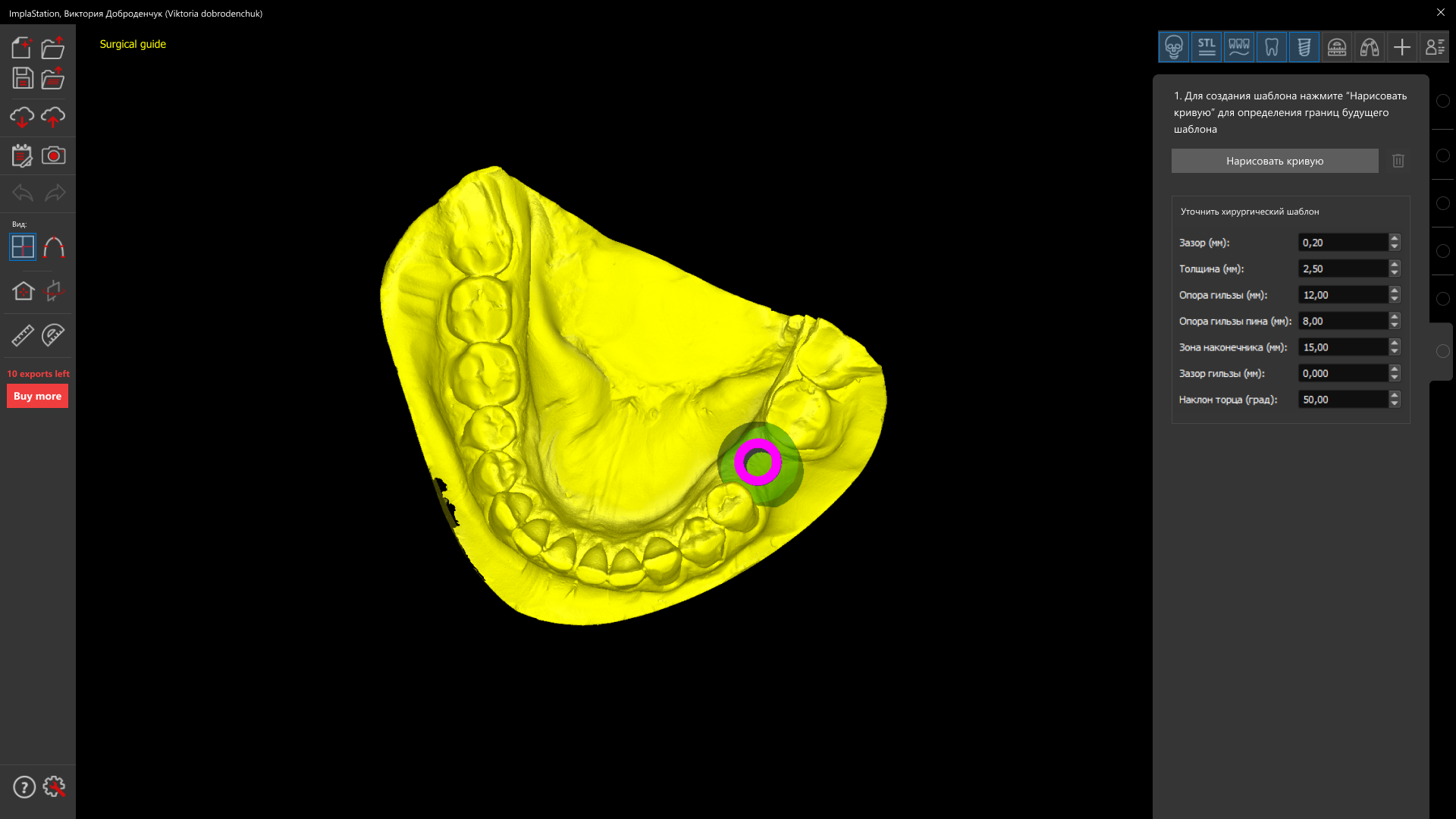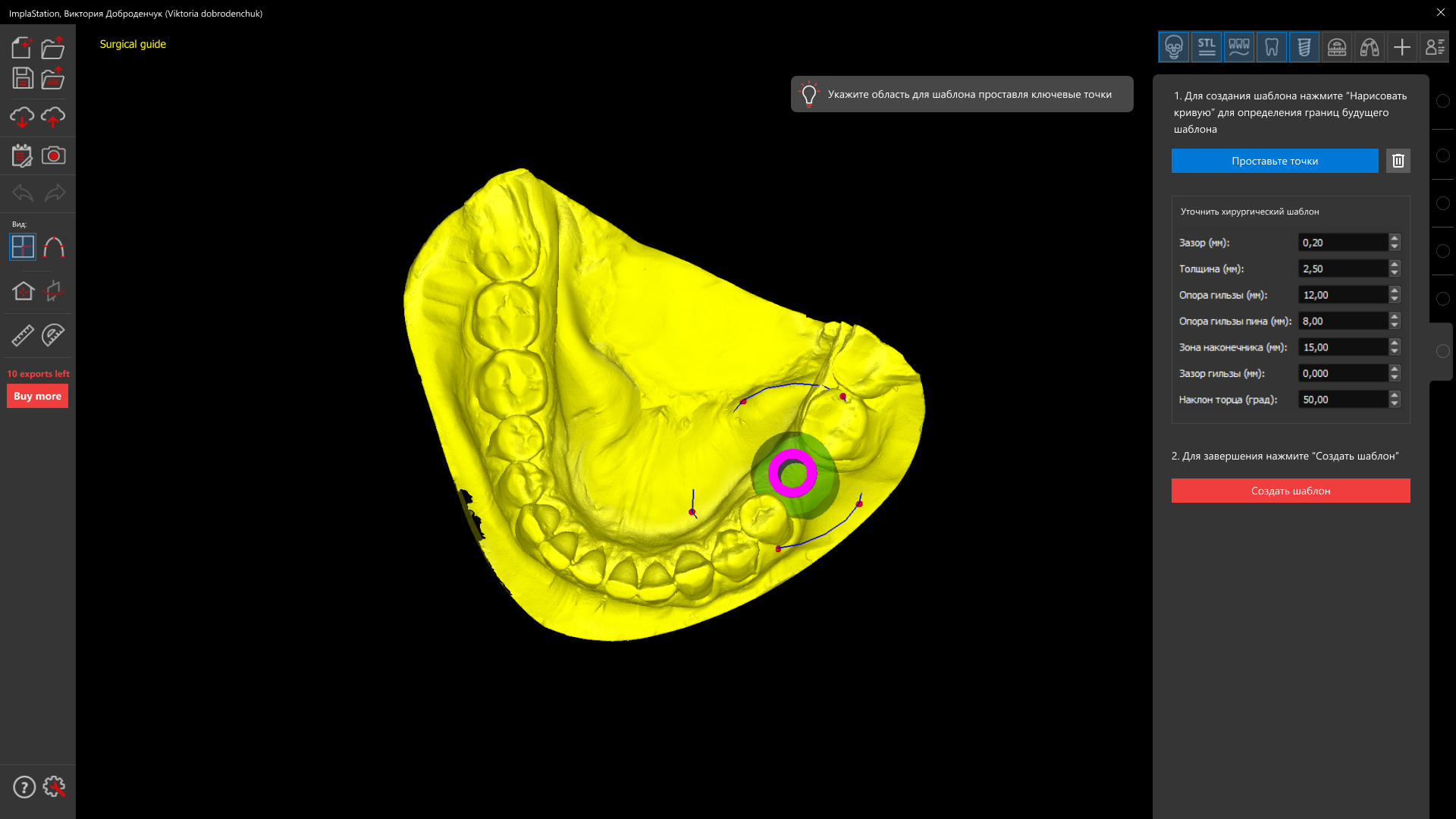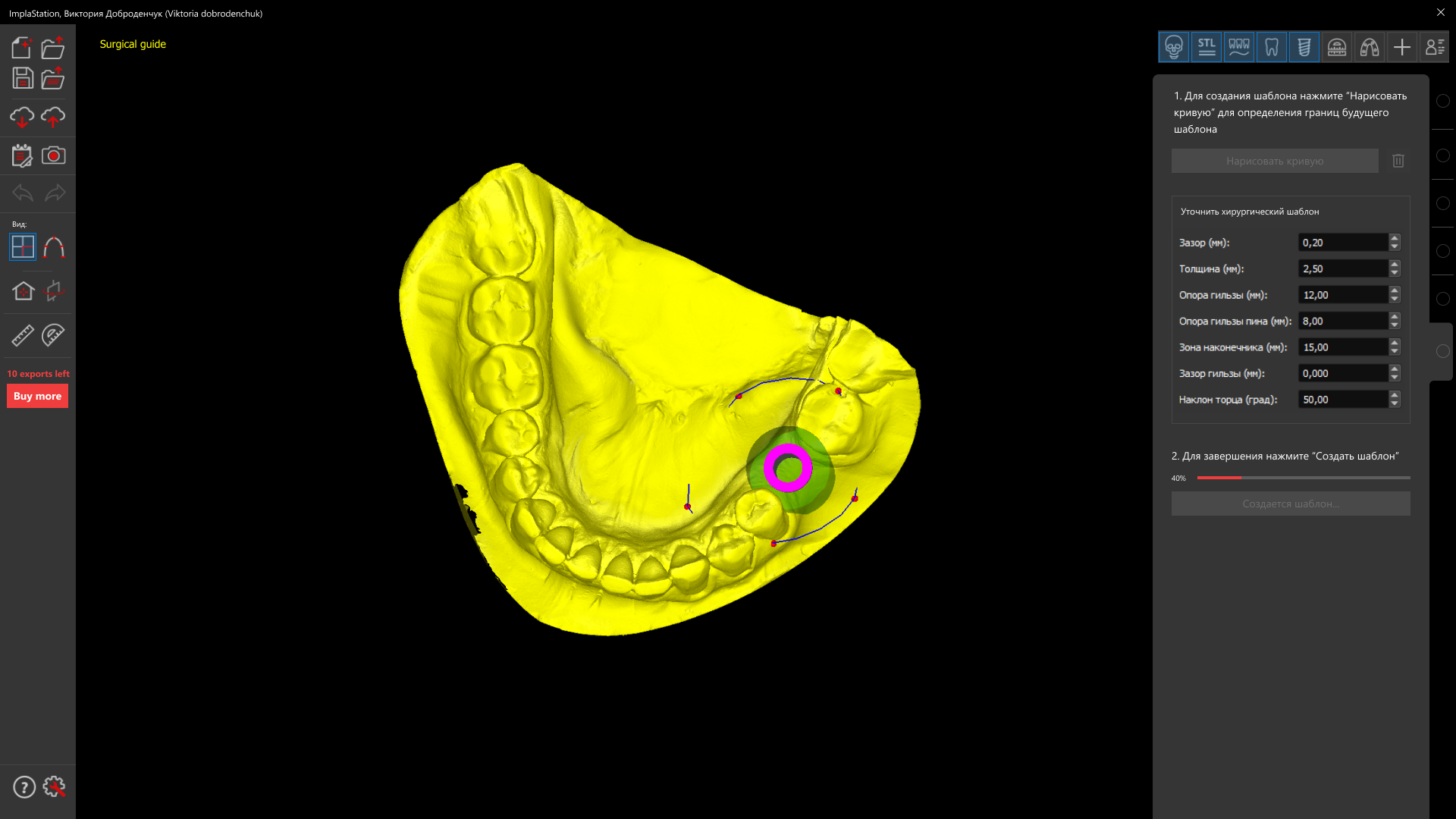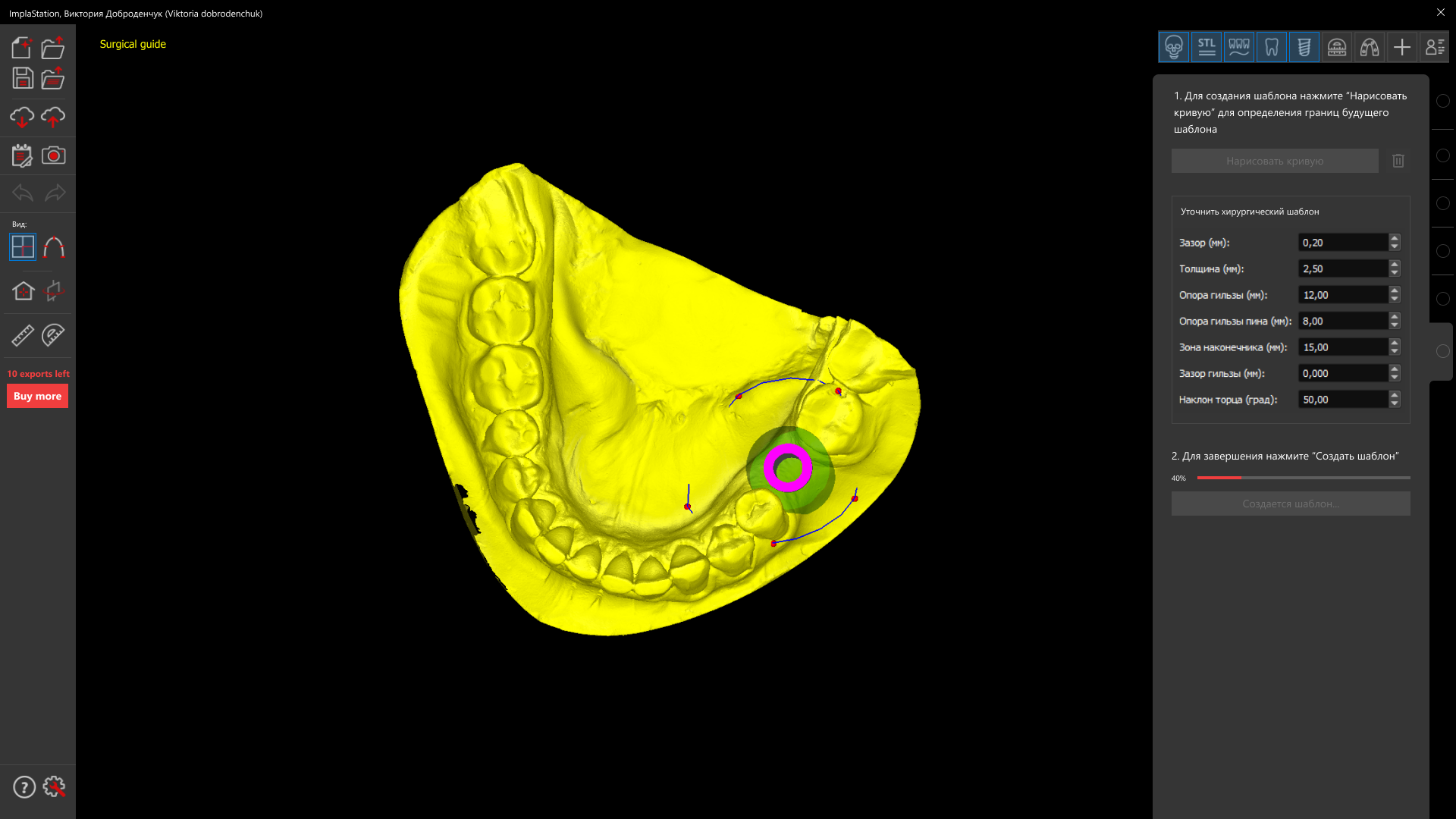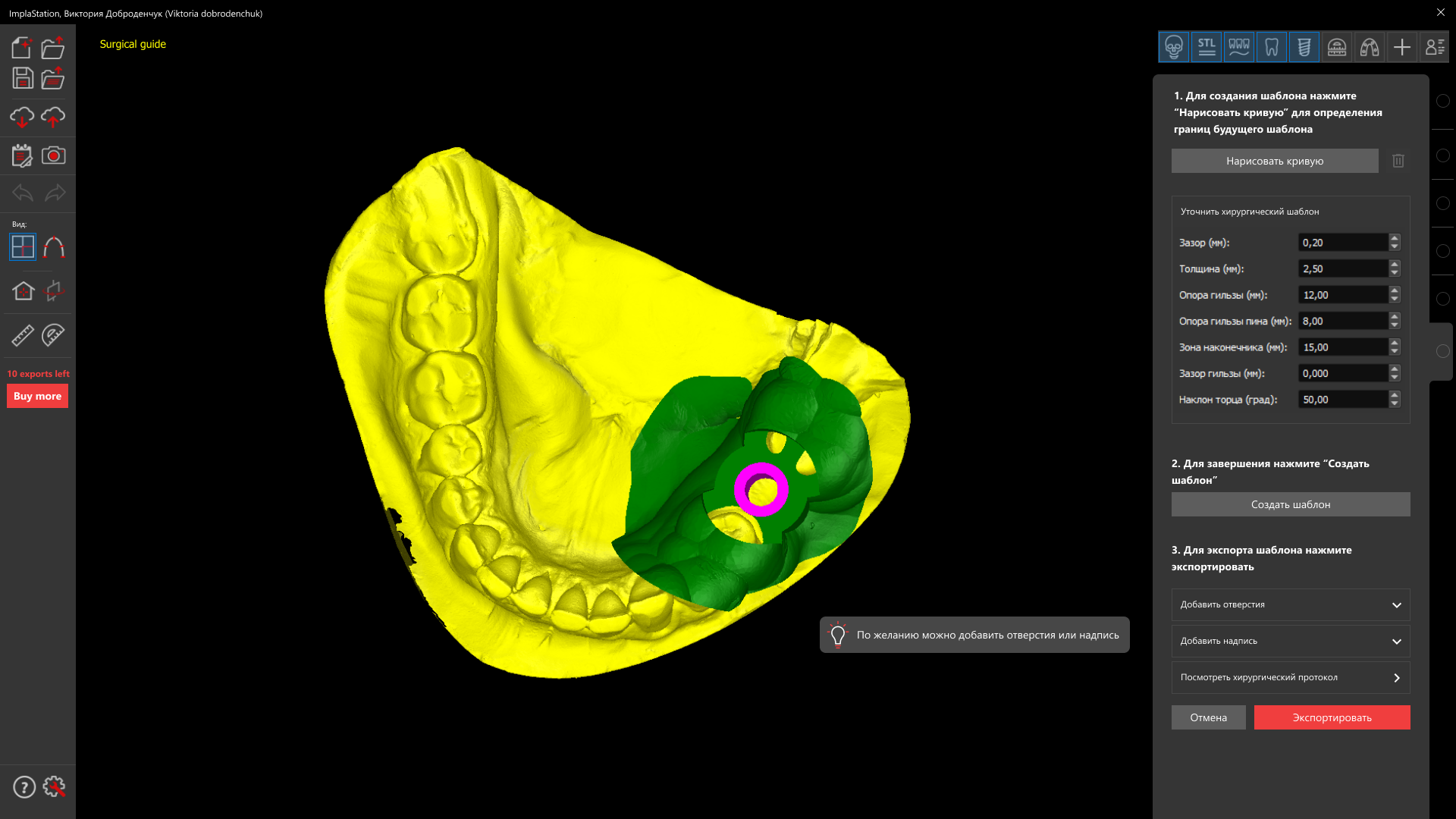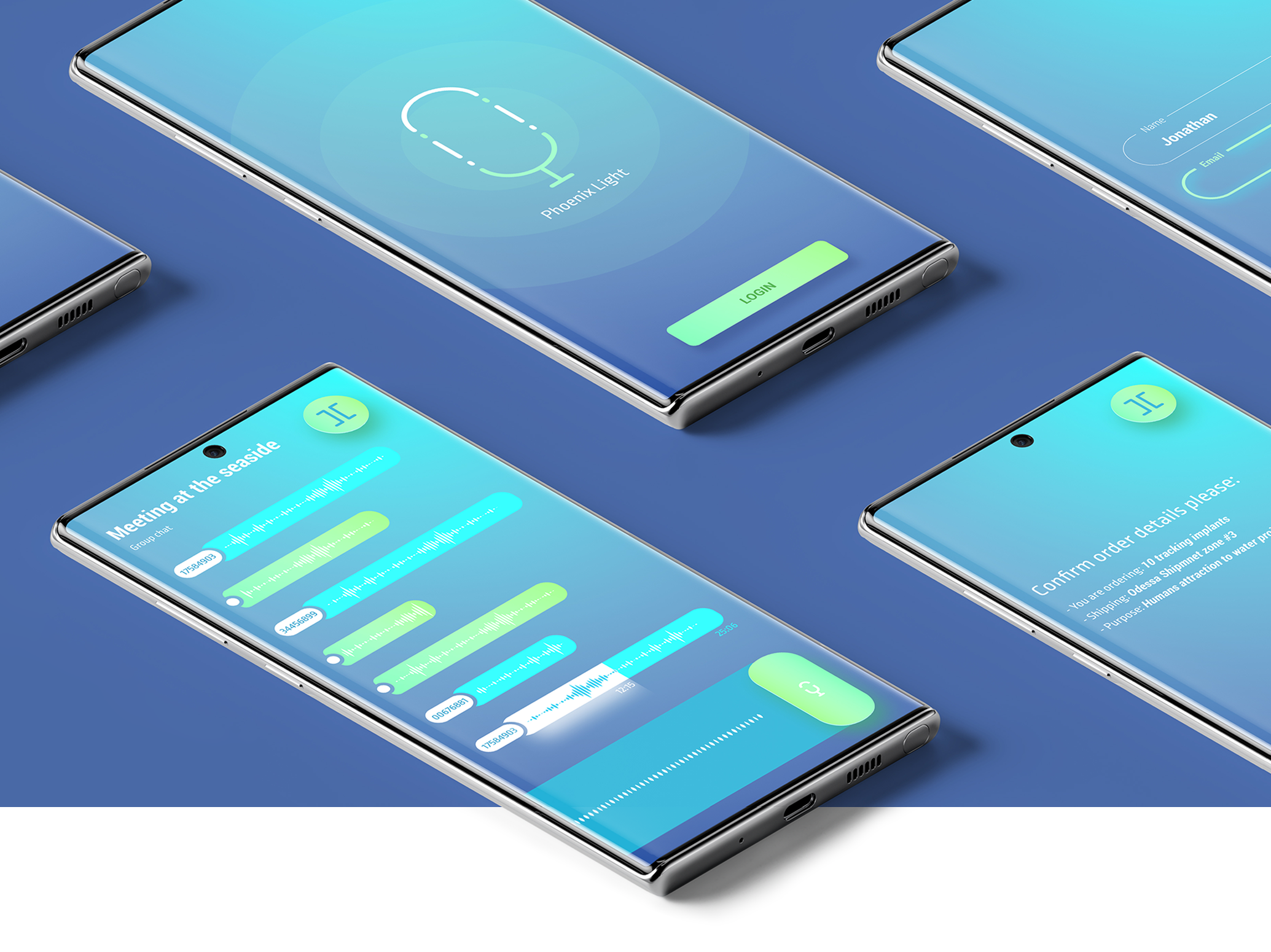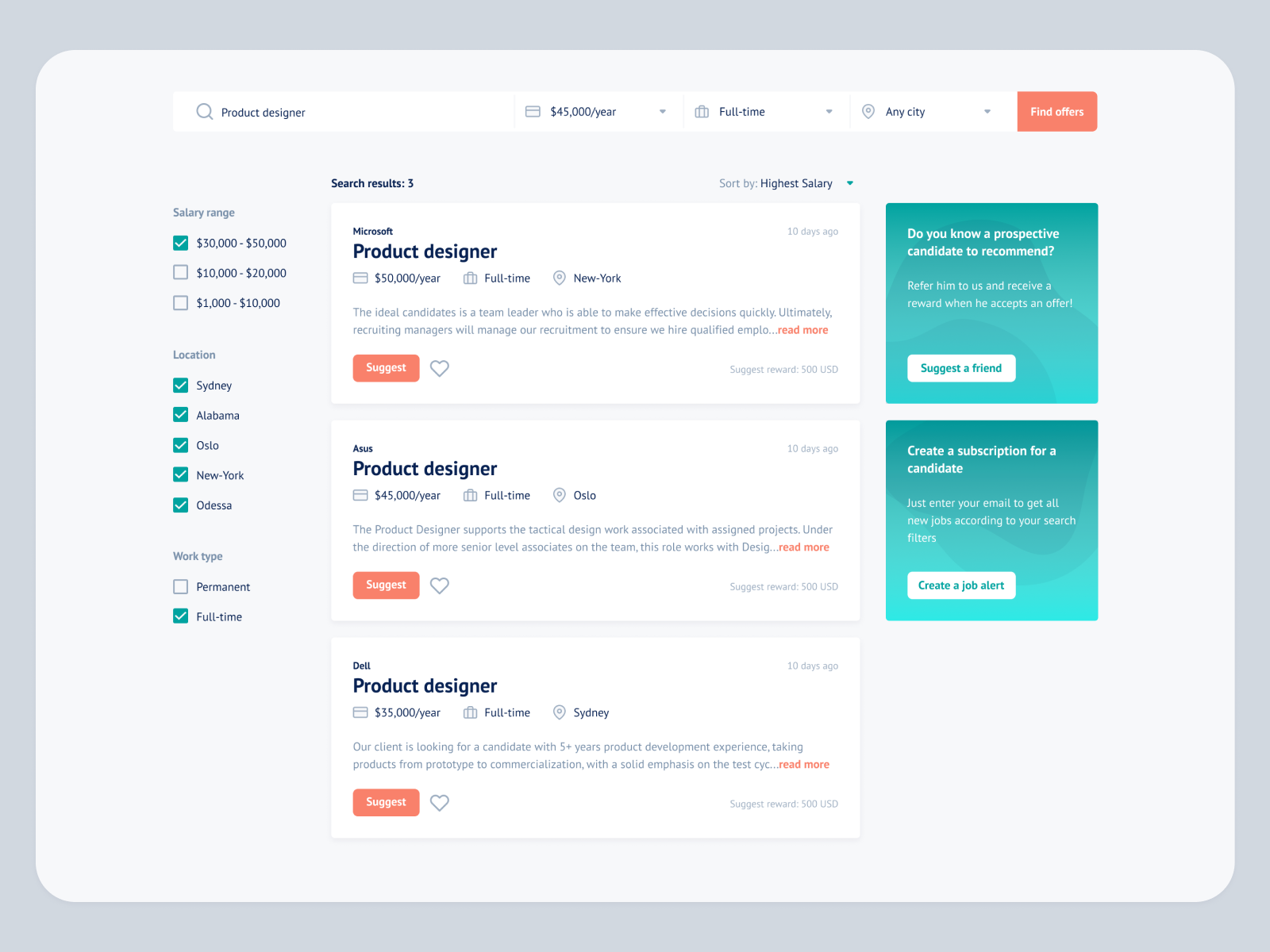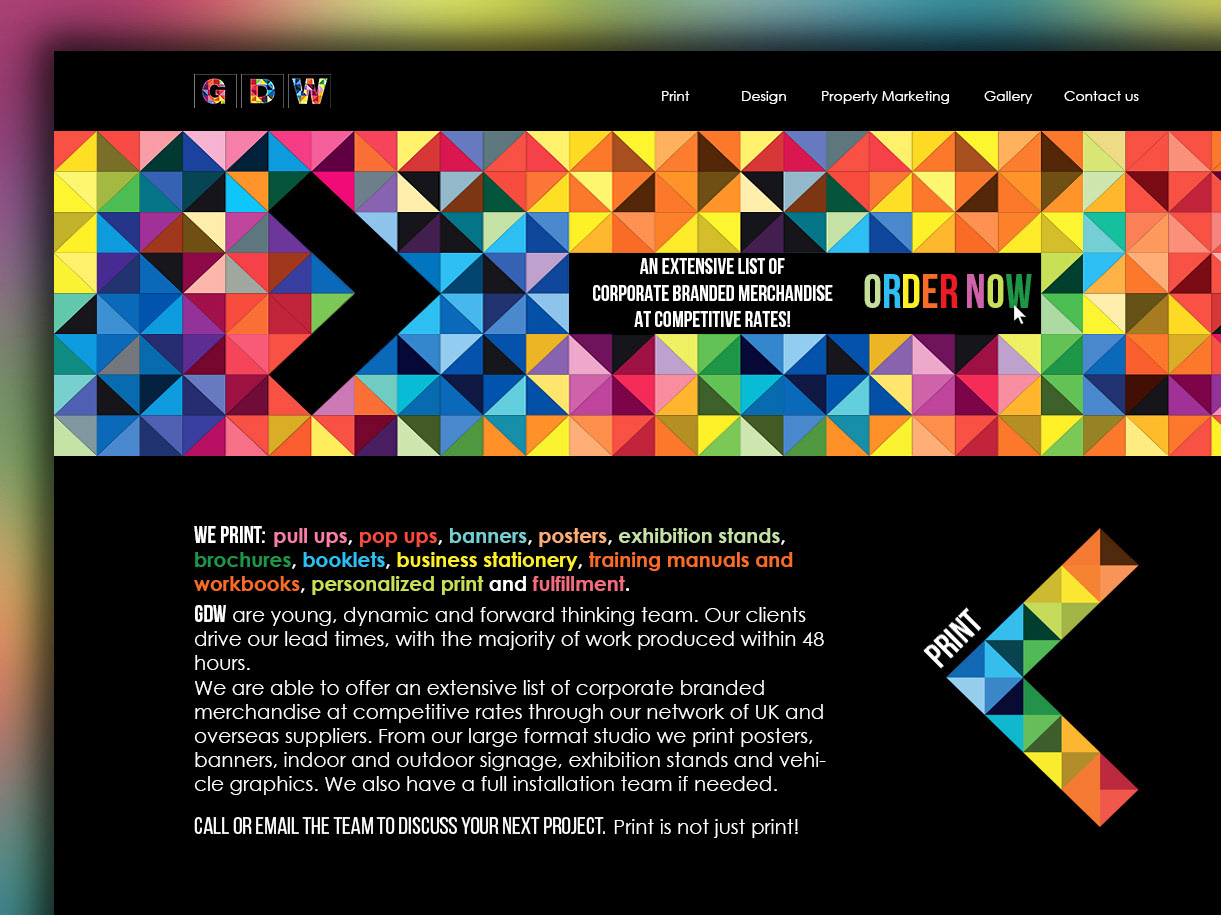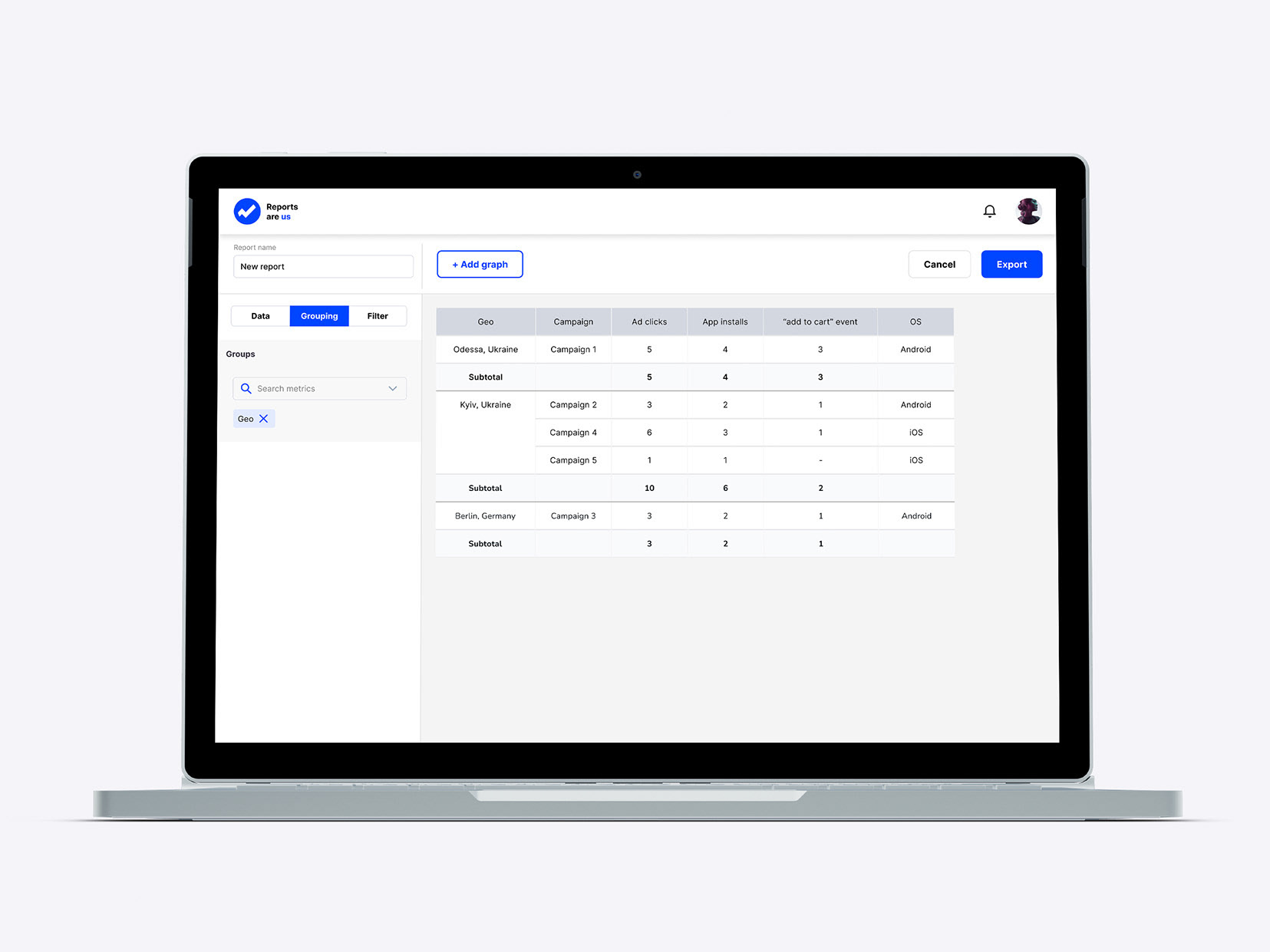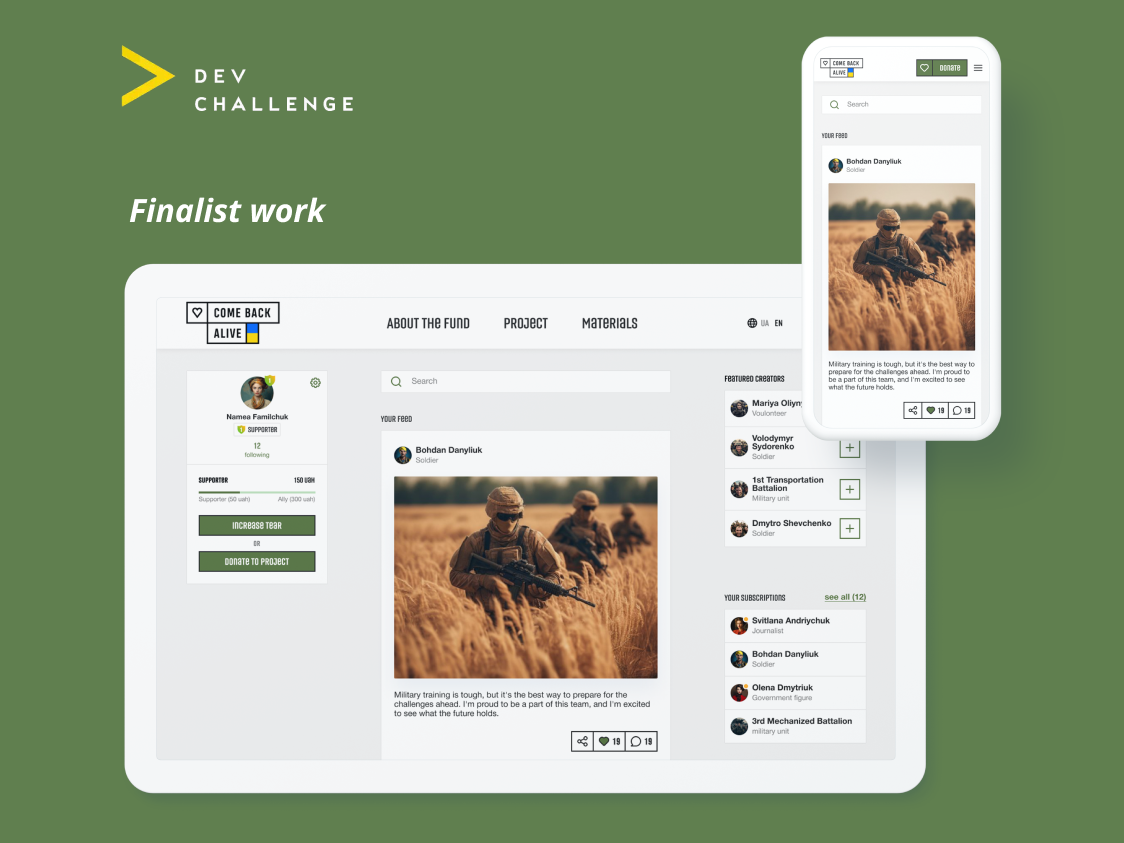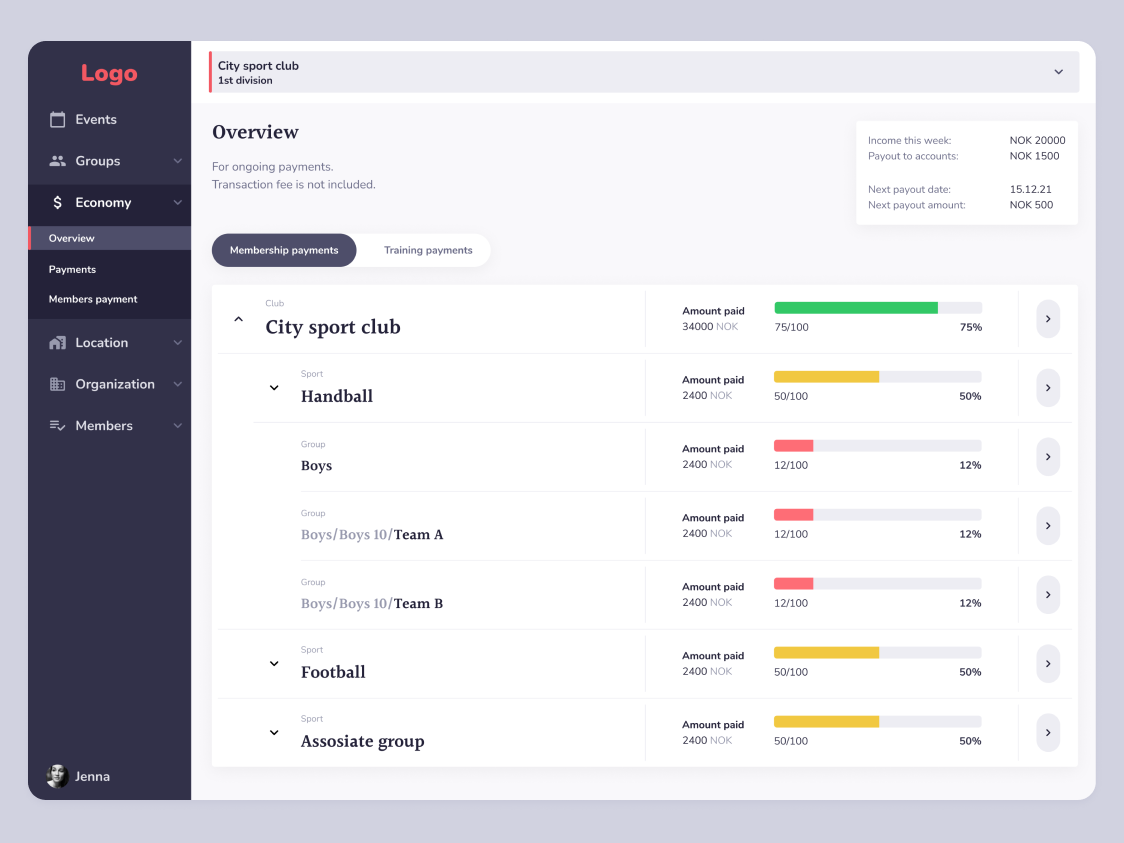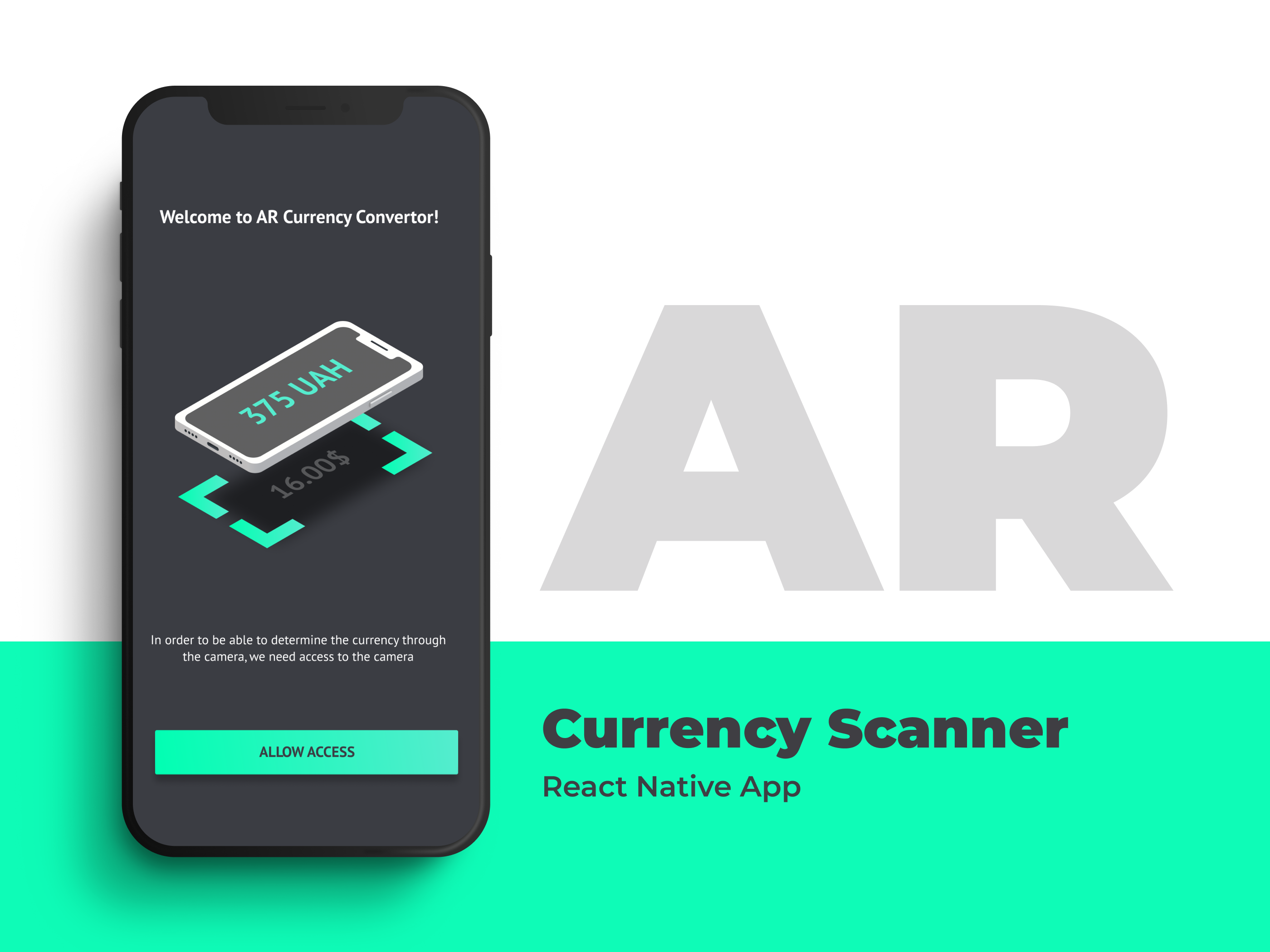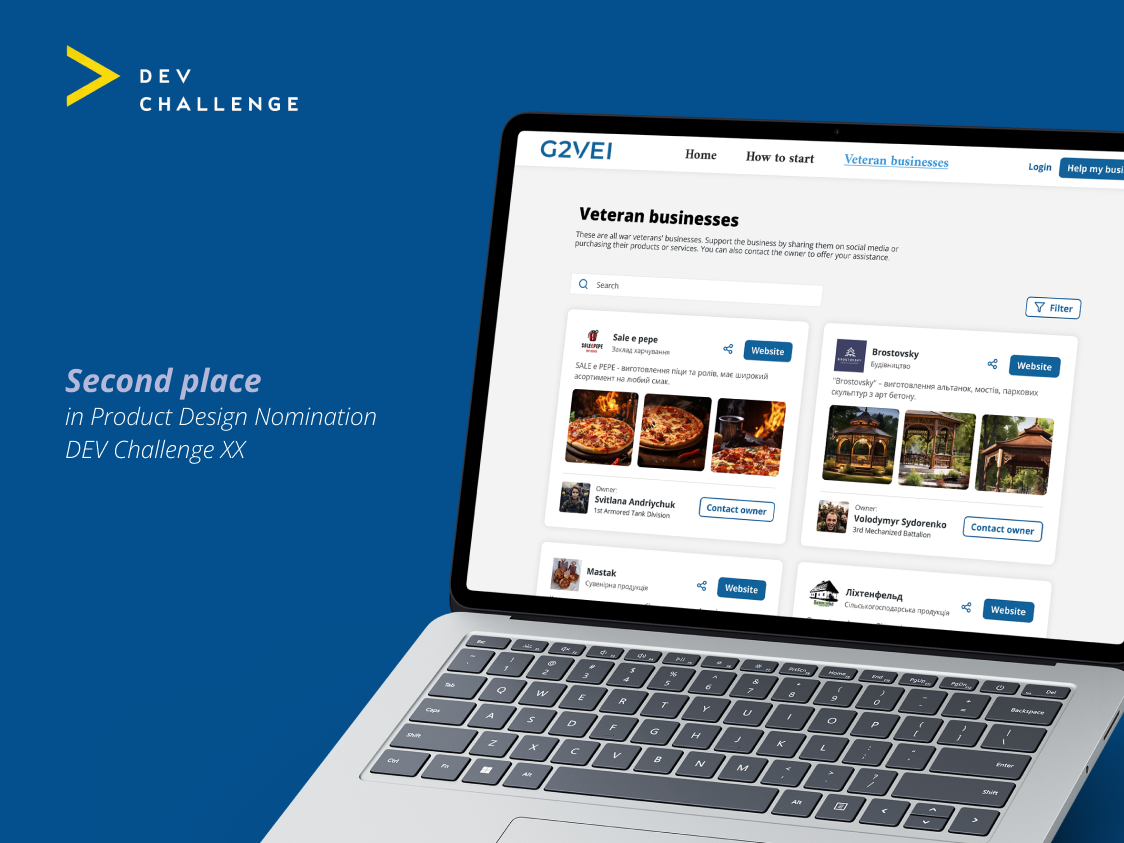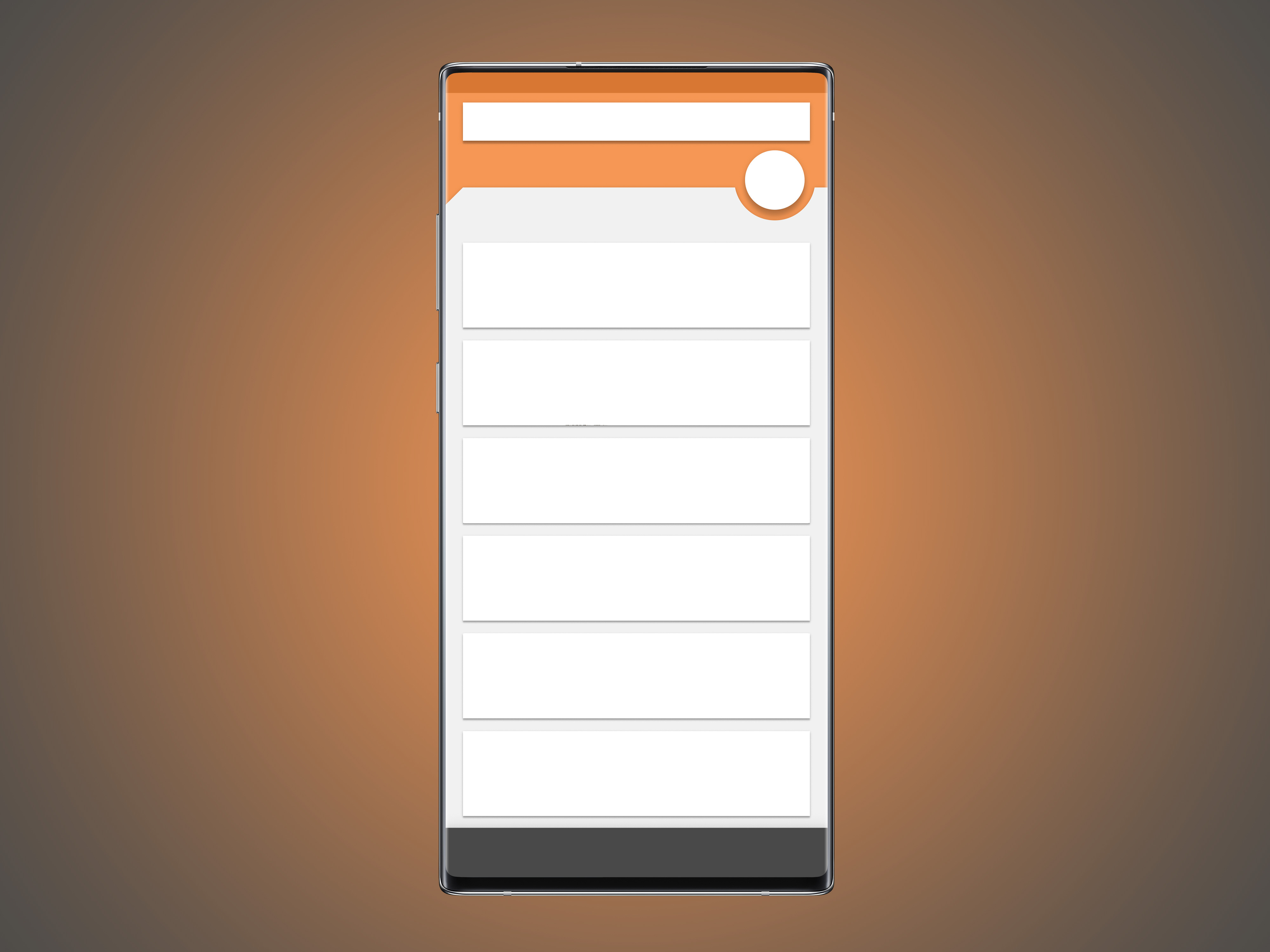Project management redesign
Uploading 3D image of the jaw
This is a popup for uploading a file with a 3D image of the jaw. In the first part of the screen, the doctor can see the name and information about the patient, the necessary data.
This is a popup for uploading a file with a 3D image of the jaw. In the first part of the screen, the doctor can see the name and information about the patient, the necessary data.
In the second part of the screen, the doctor can view the picture, improve the contrast if it is weak, and look at the picture in two views.
Main button in in accent brand color to help user understand how to finish the process
Loading process in clear when user pressed "Upload". Buttons are blocked.
Loading of existing project
The doctor can load an existing project into the program. This is a file with a resolution typical of this class of programs.
On this screen, user sees a screenshot from the project, automatically taken with aiming at the implant, and information about the patient and the project.
The doctor can load an existing project into the program. This is a file with a resolution typical of this class of programs.
On this screen, user sees a screenshot from the project, automatically taken with aiming at the implant, and information about the patient and the project.
Saving the project
When a doctor saves a project, he can Anonymize it. This may be necessary if he wants to seek advice from another doctor without revealing the identity of the patient.
When a doctor saves a project, he can Anonymize it. This may be necessary if he wants to seek advice from another doctor without revealing the identity of the patient.
Login and registration
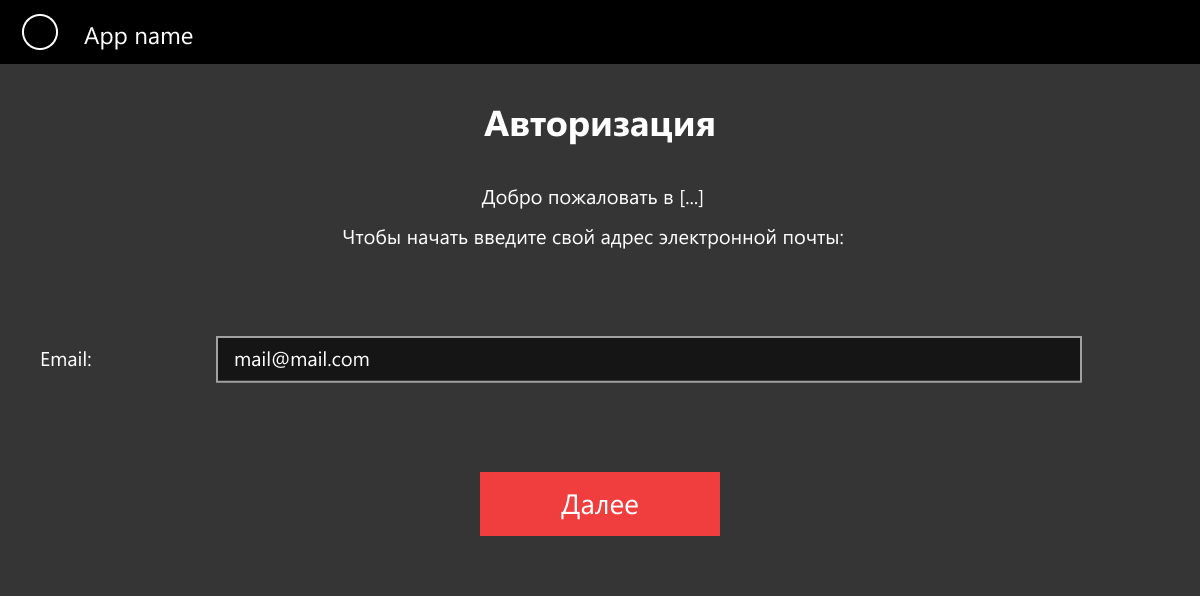
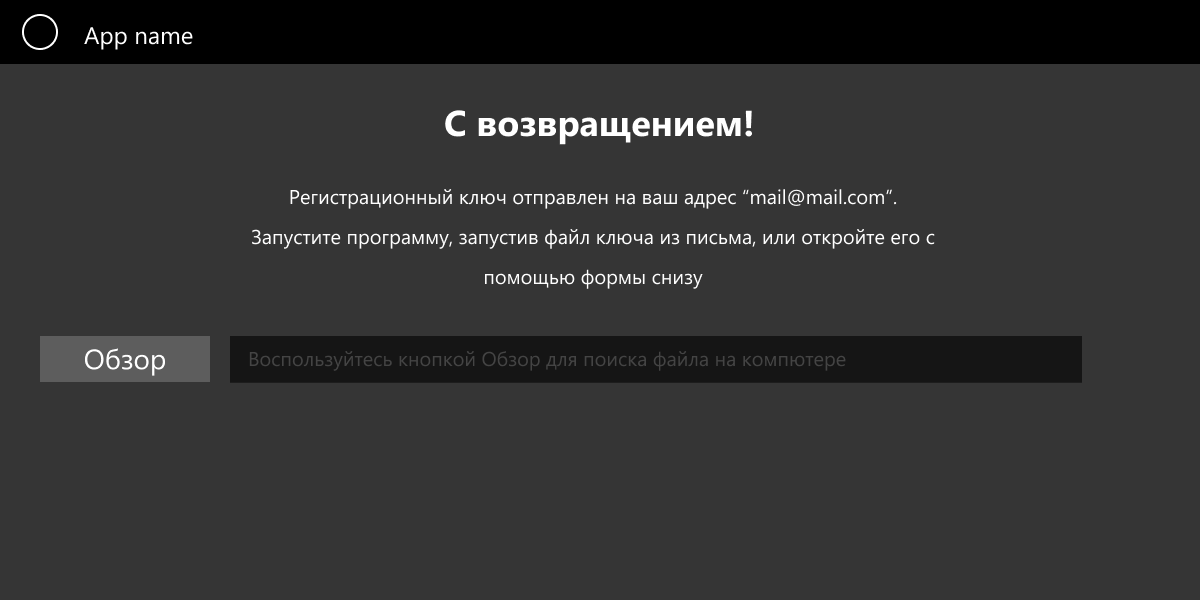
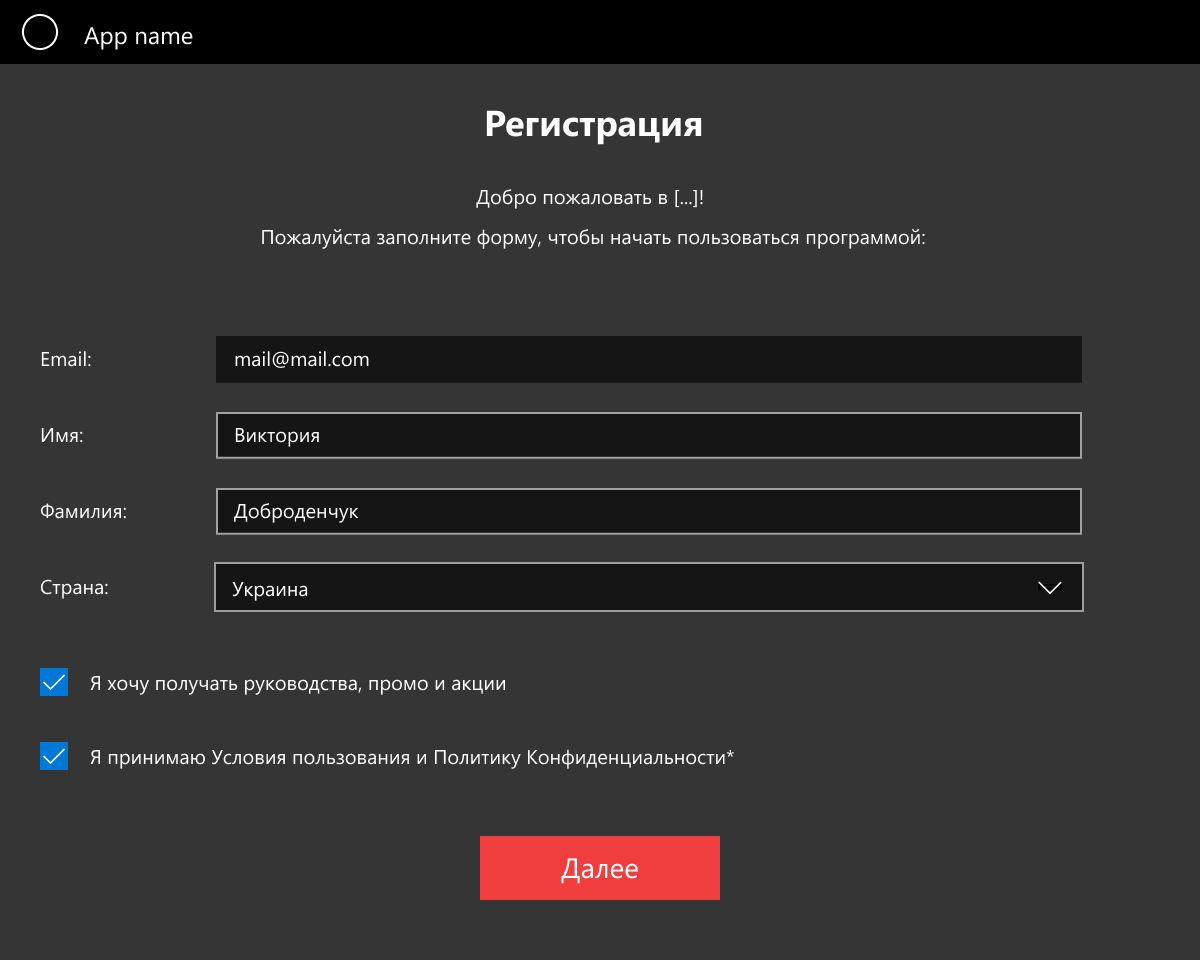
Login and registration is carried out through an email key. First, the user enters his email. If he is registered, he needs to either follow the link in the mail, or download the key file into the program. If he is not registered, he is asked to fill out a form.
Main workspace redesign
The main work environment of the doctor.
Made many improvements over the previous version.
- Reorganized buttons to make it easier to understand, while the general style and icons are preserved;
- Optimized filters;
- It is more clear which tab is selected without icon highlighting;
- Drawn two options for the add nerve button. There is no nerve list if no nerve is added.
- The order of the operation has been made noticeable so that the doctor thinks carefully before doing the operation himself and not ordering. “For only $100!” can be added to the panel to rise conversion even more.
Made many improvements over the previous version.
- Reorganized buttons to make it easier to understand, while the general style and icons are preserved;
- Optimized filters;
- It is more clear which tab is selected without icon highlighting;
- Drawn two options for the add nerve button. There is no nerve list if no nerve is added.
- The order of the operation has been made noticeable so that the doctor thinks carefully before doing the operation himself and not ordering. “For only $100!” can be added to the panel to rise conversion even more.
UI redesign
Redesign of the instruments panel
Channel laying process redesign